As part of the March 9th 2021 “Patch Tuesday”, Microsoft made available update KB5000802 for devices running Windows 10 version 20H2, version 2004, and even version 21H1 in the Beta Channel. While the update was meant to address security-related issues, soon after the rollout, some users started reporting a Blue Screen of Death (BSoD).
This printing bug is also affecting older releases, including Windows 10 version 1909 with update KB5000808, version 1809 with update KB5000822, and version 1803 with update KB5000809. If you happen to be using one of these older releases, you can also use the below steps to mitigate the issue.
According to Microsoft, the blue screen is caused by an APC_INDEX_MISMATCH error when attempting to print from some apps. And this seems accurate since many users have said that the error could happen when printing anything from Kyocera, Ricoh, Zebra, and other printers, and when trying to send a print job from Notepad, Office, and other apps.
Microsoft says that it is currently investigating the issue, but it does not provide a timeframe or a workaround to mitigate it. If you happen to be among those affected by this buggy release, it is possible to remove the update KB5000802 from Windows 10 until a permanent fix rolls out.
In this Windows 10 guide, we will walk you through the steps to uninstall update KB5000802 if it is causing bugcheck problems on your computer. In addition, if you have not installed the update, we will also outline the steps to prevent your device from downloading and installing this patch automatically.
We’ve taken some information from various web articles to put together the below removal guide which has worked for us. We do not guarantee this will resolve your problem and accept no responsibility for any problems that may arise from its implementation.
PLEASE NOTE: – If you feel uncomfortable in performing the below steps, please contact an IT professional to have them remove the update for you.
– If you do not know anyone who can perform the below steps, we will be happy to perform the removal for a nominal fee.
The Fix as of this moment (should take about 5 minutes)
How to remove update KB5000802 (or KB5000808, KB5000822 or KB5000809) from Windows 10
To uninstall the update KB5000802 to fix blue screen problems while printing on Windows 10, use these steps:
- Open Settings.
- Click on Update & Security.
- Click on Windows Update.
- Click the View update history button.
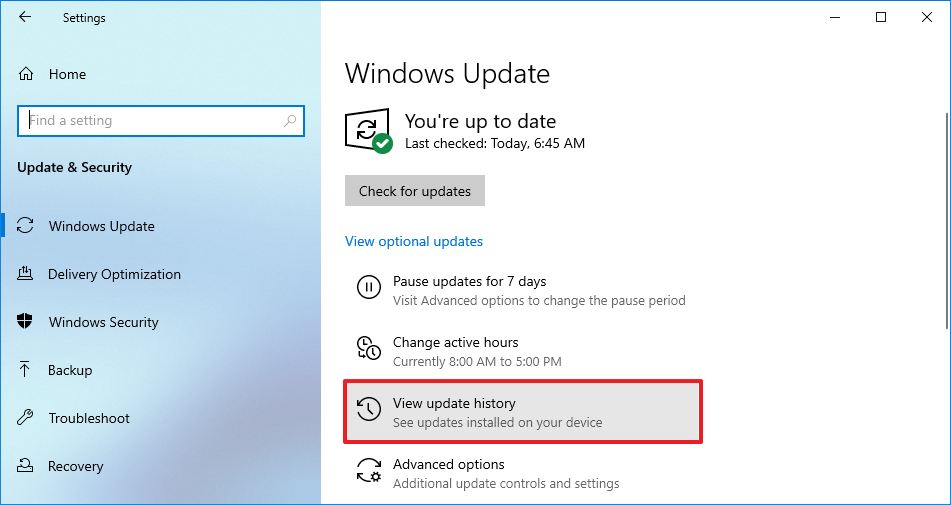
- Click the Uninstall updates option.

Source: Windows Central
6. Select the Security Update for Microsoft Windows (KB5000802)update (or KB5000808, KB5000822 or KB5000809). Click the Uninstall button.
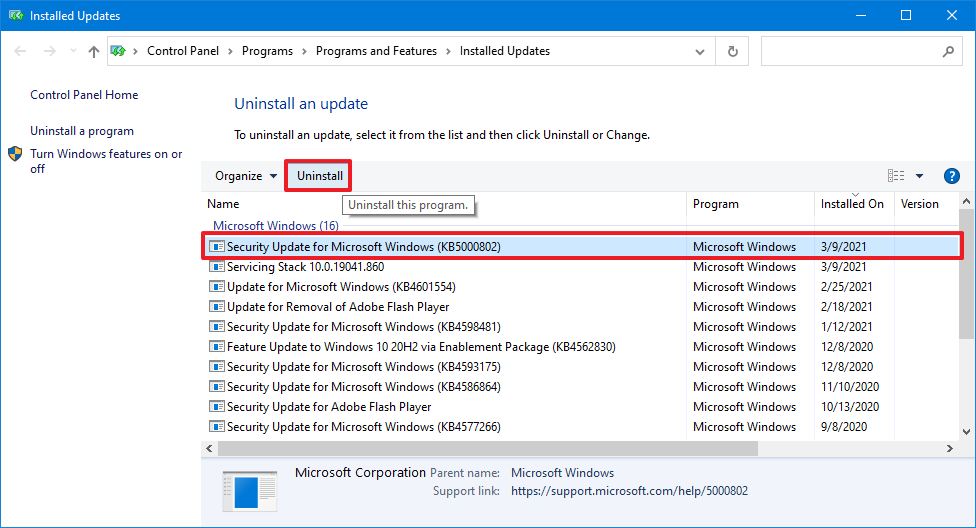
- Click the Yes button.
- Click the Restart now button.
Once you complete these steps, the update will be removed, resolving any issues that this release might have caused.
Note: This printing bug is also affecting older releases, including Windows 10 version 1909 with update KB5000808, version 1809 with update KB5000822, and version 1803 with update KB5000809. If you happen to be using one of these older releases, you can also use the listed steps to mitigate the issue.
How to pause updates on Windows 10
If the above mentioned updates have not been installed yet, pausing automatic updates can help prevent the buggy update from installing automatically until there is a permanent fix.
To pause updates, use these steps:
- Open Settings.
- Click on Update & Security.
- Click on Windows Update.
- Click the Advanced options button.
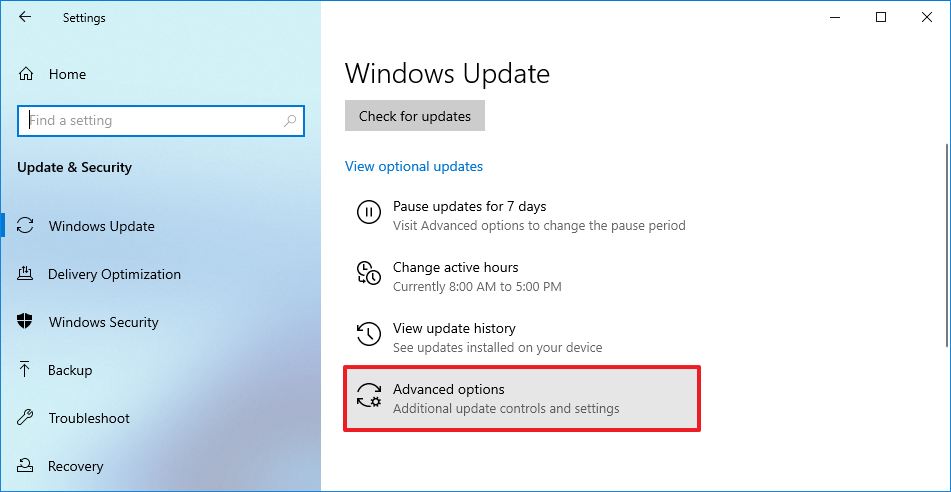
Source: Windows Central
- Under the “Pause updates” section, use the Pause untildrop-down menu and select the last date available.

Source: Windows Central
After you complete the steps, Windows Update will no longer try to install the cumulative updates until the date you specified.

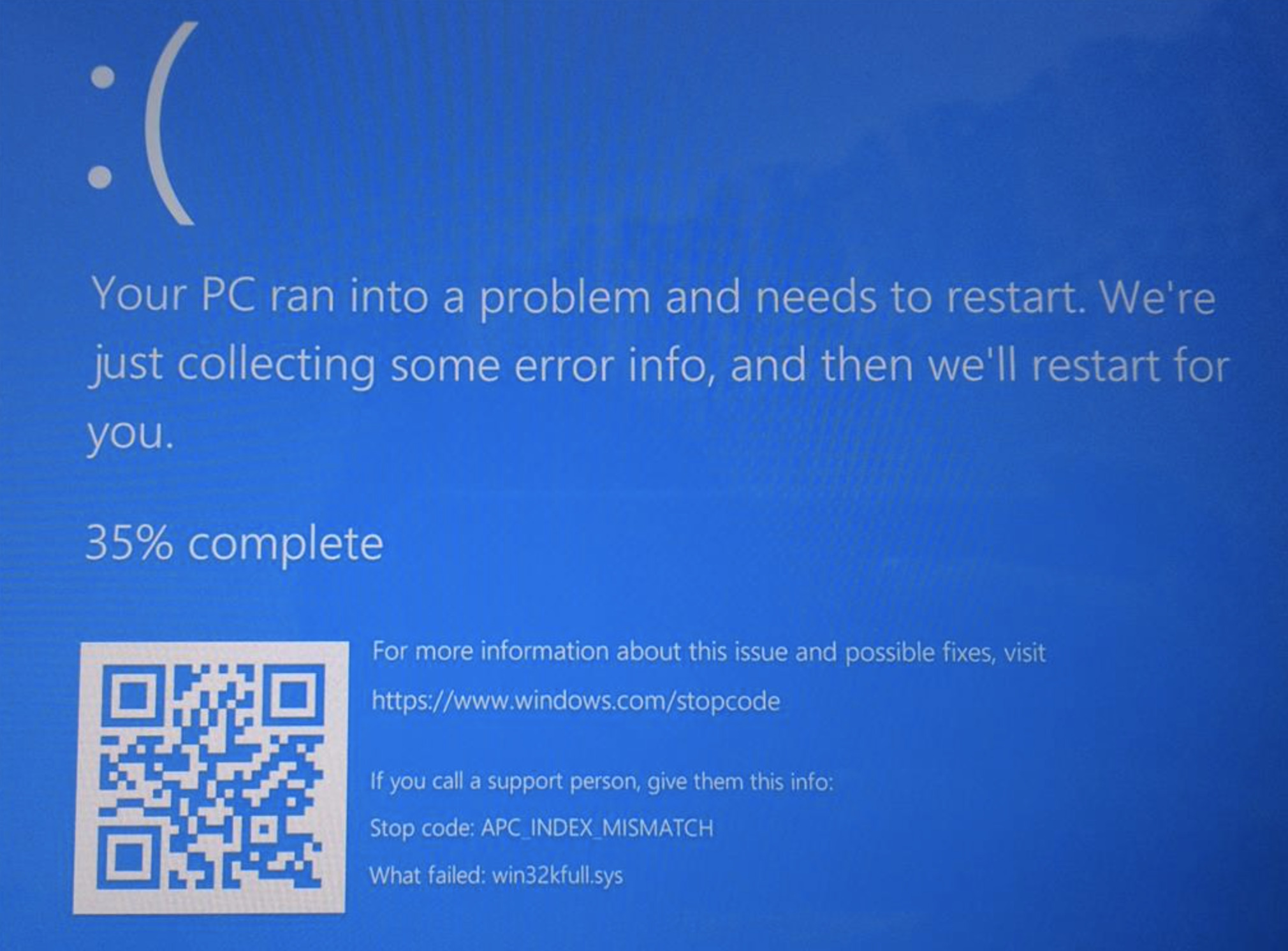



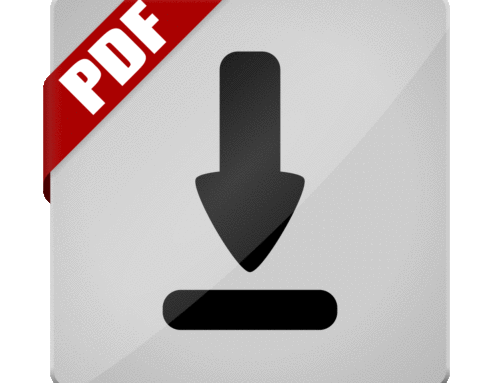

Leave A Comment